How to de-clutter your digital desktop
- Nikki Rutter
- Nov 2, 2021
- 3 min read
If you are like some of my clients, then your digital desktop probably looks more like a file storage rather than a pretty picture that you chose once (can you still see it behind your files?!)
How are you supposed to keep track of the day to day, when your desktop is cluttered and you are running out of room? And no, a second screen to allow more desktop storage is not the answer!
That is why this month, we will be sharing tips on how to de-clutter your digital desktop, as well as how you can ensure your files are protected from computer failure. After all, if they are important enough to store on your desktop, the last thing you want is to loose them completely if your PC breaks.
1. Create a filing system
You have admitted to yourself that you have a problem - great! Now it is time to do a digital version of going through your wardrobe. Delete anything that you don't need, and start organising what you do. Plan your folders, and make use of them. It can be helpful to write out the folder structure before you start. Allocate yourself 10 minutes a week to sort your files and keep them organised.
2. Head to the Cloud
Ideally you can create a cloud based filing system - this allows you to access your files from anywhere on any device. It can be very handy when visiting clients or when you switch between working at home and in the 'office'. Google Drive and One Drive are the 2 main players in this. All you need is to set yourself up a gmail account and upload the folders or files into the drives.
We can help you with this. Our clients have seen huge improvements in their filing systems from migrating to Google Drive. Employees can now access the information when they need to wherever they are no more scary blank screens when using the PCs as all the important files are stored in the cloud.
3. Check you default saving locations
We all have a folder full of downloads - but where do your downloads get saved? Many browsers will allow you to choose where each file is saved to rather than saving all of them to one location. This allows you to sort the files as you go, saving you time later. The same goes for any screen shots you take - you can designate a file especially for them rather than sending them straight to the general 'downloads' folder.
4. Organise your web browser
Bookmarks are your friend, but only when they are accessible and organised. Make sure all your saved bookmarks on you bar (under the web address) are all ones you visit regularly. If you have a lot of them, get rid of the text to fit more on, you probably recognise the logos anyway if you are on the sites all the time. For the bookmarks you do not use regularly, organised them into bookmark folders to make them easier to access.
Everyone had heard of cookies, and no I do not mean the chocolate chip kind. Every month, make sure you delete any unnecessary information on your browser - including cookies and browsing data. This can increase your security and create additional memory on your PC.
Make use of extensions to make your life easier. These can be extensions that increase productivity with other applications, spelling and grammar checks or password memories.
We hope that these tips will help you to de-clutter your digital life, after all you can be much more productive when things are organised.
If you would like advice or assistance on this or any other IT support, get in touch with us at purbeckvasolutions@outlook.com.
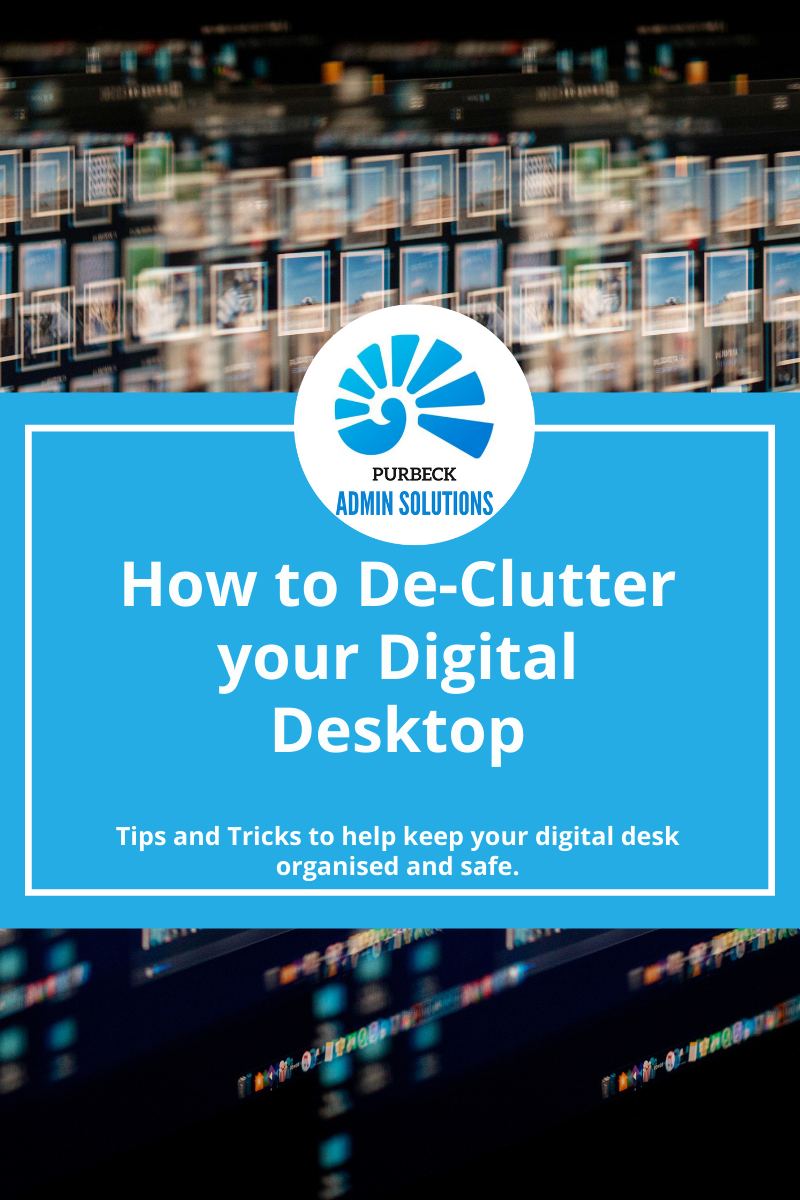




Comments